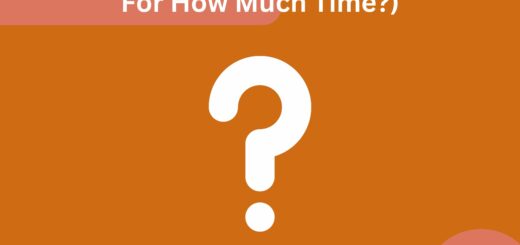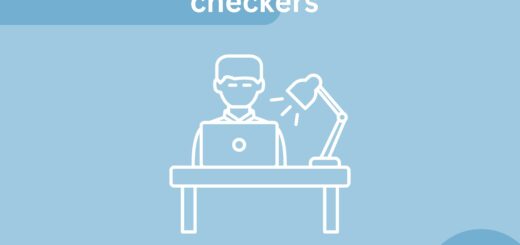Does the Respondus Lockdown Browser Record & Monitor You? (Is there Any Way to Skip it?)
Due to the pandemic, one of the challenging tasks for teachers, schools, and organizations was how to take the online exam for students of higher education by giving no access to the student to cheat on the exam. By using the Respondus lockdown browser for taking the exam online for higher education. For increasing the security of the test and maintaining the integrity of the exam. But does the Respondus Lockdown Browser Record you?
Quick Takeaways
- Respondus lockdown browser can not alone record you.
- You will need to have responded lockdown browser along with a web camera to record yourself.
- The Respondus monitor can detect the eye movement of the user giving the exam.
However, you must read it till the end so that you get a better understanding on if respondus lockdown browser record you.
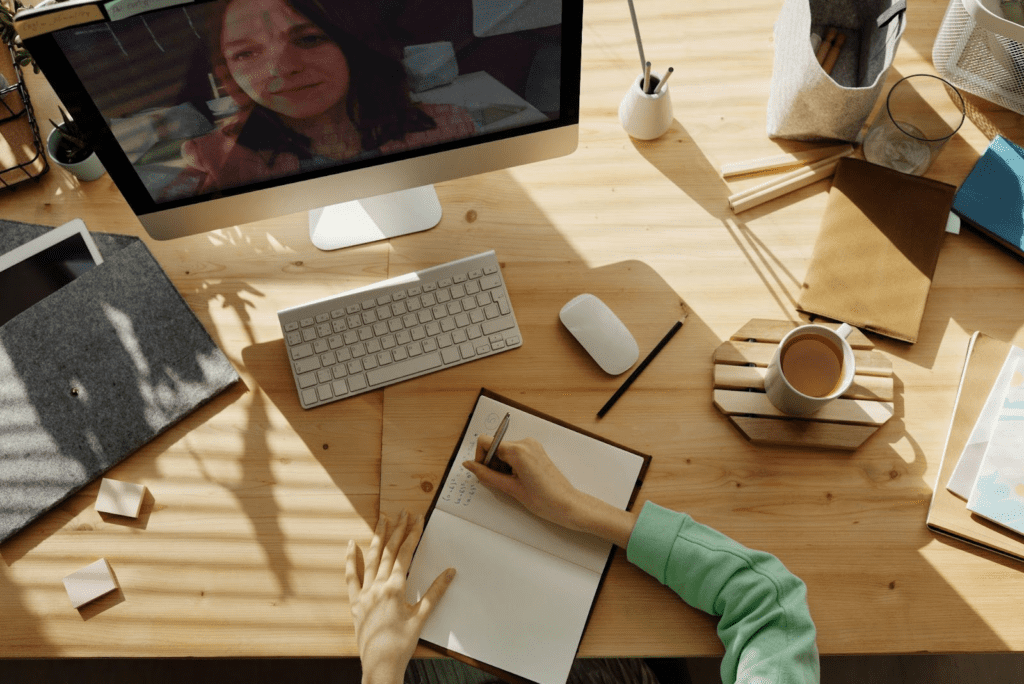
Does the Respondus lockdown browser record you?
A lockdown browser like blackboard or proctorU with a respondus monitor or webcam is used for taking online examinations in higher education. The lockdown browser used alone cannot record you or monitor you, not even record the audio of the student. So for recording purposes for taking an exam a student, you have to have a lockdown browser with respondus monitor or a webcam for making a respondus lockdown browser. When the respondus monitor and the lockdown browser are used due to the respondus monitor the instructor can monitor you or record you and due to the lockdown browser the other browser search, copy, or print is locked.
Use of respondus lockdown browser:
For recording, the online examinations the things required are a lockdown browser and a respondus monitor. Sometimes due to the features of the webcam, they are called a Respondus monitor. When the student is giving the exam on a respondus lockdown browser it is used to record the video and the audio of the student and it locks the activity copy or print, searches for other browsers, and other applications of the student. It increases the security of the test session
Respondus monitor:
Respondus is a new method of taking the exam online mode. Respondus Monitor is the best solution for taking the online exam of students for higher education in remote locations. It helps to maintain the integrity of the exam. Due to the pandemic million of exam questions were done with the Respondus exam authoring tool. It’s a fully automated proctoring used for the online exam by organizations like ProctorU.
Builds upon lockdown browser:
Lockdown browser is a feature introduced by Chrome that is used so that the student cannot print, copy or search, etc on the browser. By using a lockdown browser all access to other applications is locked.

Auto-launches :
When the lockdown browser is installed it automatically launches by Respondus monitor from the student’s preferred browser which is easy to use for the student when the exam setting requires it.
Fully automated proctoring:
It is fully automated and used as a proctoring solution. The students also use a webcam for recording themselves during the whole time the exam. After the completion of the exam, any suspicious activity, flagged events, and all the proctoring results are obtainable to the instructor after reviewing further.
No need to register or schedule:
There is no need to schedule a proctoring session for a student or the instructor. and also no need to register for the proctoring session.
Mostly support all devices:
Respondus monitor support almost every device like Windows, Mac, Chromebook, iPad devices, etc. all these devices can easily be used to run the lockdown browser and effectively support the Respondus monitor.
Lockdown browser and how it works:
The lockdown browser is mainly used for taking the online examination of students. The main purpose of the lockdown browser is if a student copies or prints, or searches for other browsers and other applications the use of the lockdown browser locks these activities and the student cannot do such a thing. The organization generally uses it for maintaining the integrity of the exam. If you are using this browser with google meet or any other video conferencing platform, it will not allow you to open any other tab.
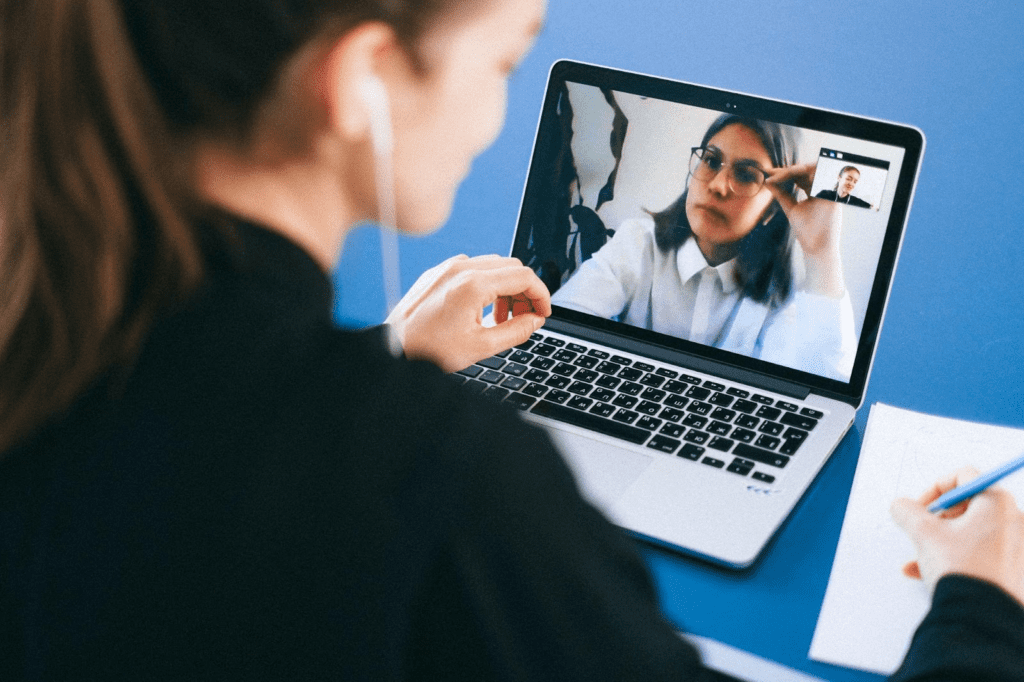
Some controls that are disabled after using the lockdown browser are function keys, screengrab, right-click menus, keystroke combinations, and printing. and the function of the toolbar is minimized and remains including the stop, back, forward, and refresh functions. It prevents the student from cheating by locking these activities.
Installing a lockdown browser will give the software some control of the student’s monitor during the online exam and actions that a student can perform during the exam like keyboard shortcuts, opening other applications, and opening other browsers will be restricted.
The test or assessment taken in the lockdown browser is shown in full screen and you cannot minimize the screen during the exam. After submitting the exam the student will be allowed to exit.
Things to be checked for use of the Respondus lockdown browser.
- Firstly the student has to review and agree to the term and conditions of use.
- The Respondus monitor or webcam will check whether the video and the microphone are set properly and functioning properly.
- Then the further step is to be followed as instructed by the instructor.
- In case of any problem during the process, the student needs to select the option that is not working properly
- After the sequence check of the respondus lockdown browser, the test will be started.
- For any other problem in installing or setting up the respondus lockdown browser, you can contact the instructor.
Does the Respondus monitor detect eye movement?
Yes, the Respondus monitor can detect the eye movement of the user giving the exam. The respondus lockdown browser when installing and starting access to the student’s monitor. And will monitor the student environment and activities, also the eye movement during the test. if there is any movement of face or eye away from the monitor this will be flagged as cheating.
Conclusion:
For taking the exam online respondus lockdown browser is a great technology that can detect the flagged and the instructor can detect cheating. This will maintain the integrity of the exam. The computer required for the respondus lockdown browser is Windows 10,8,7.